backupAndMigrate
Backup and Migrate
Backup and Migrate configuration to backup the database daily. It will keep last 3 days database including latest. It will create database daily when cron will run.
Backup Folder Path : /var/www/html/sites/backup/backup_migrate
Download Database
Note: You need to login as Super Admin to download database. To download latest database, follow given steps.
- Click on 'Konfiguration (Configuration)' -> 'Entwicklung (Development)' -> 'Backup and Migrate'.
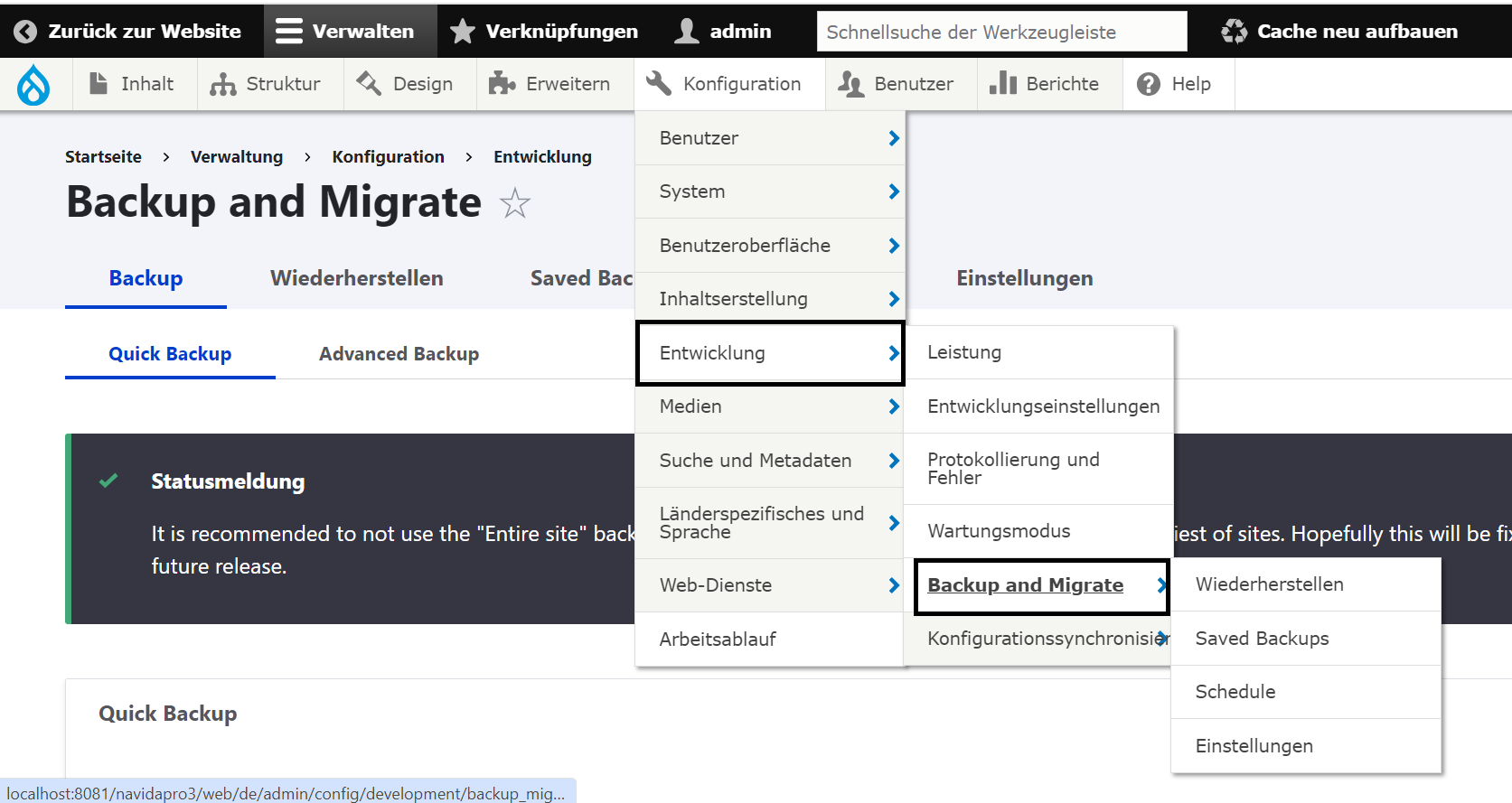
- At 'Backup' -> 'Quick Backup' Section
- Select 'Backup Source' as 'Default Drupal Database'
- Select 'Herunterladen (Download)'
- Click on 'Backup now' button. It will start downloading latest database in mysql.gz format.
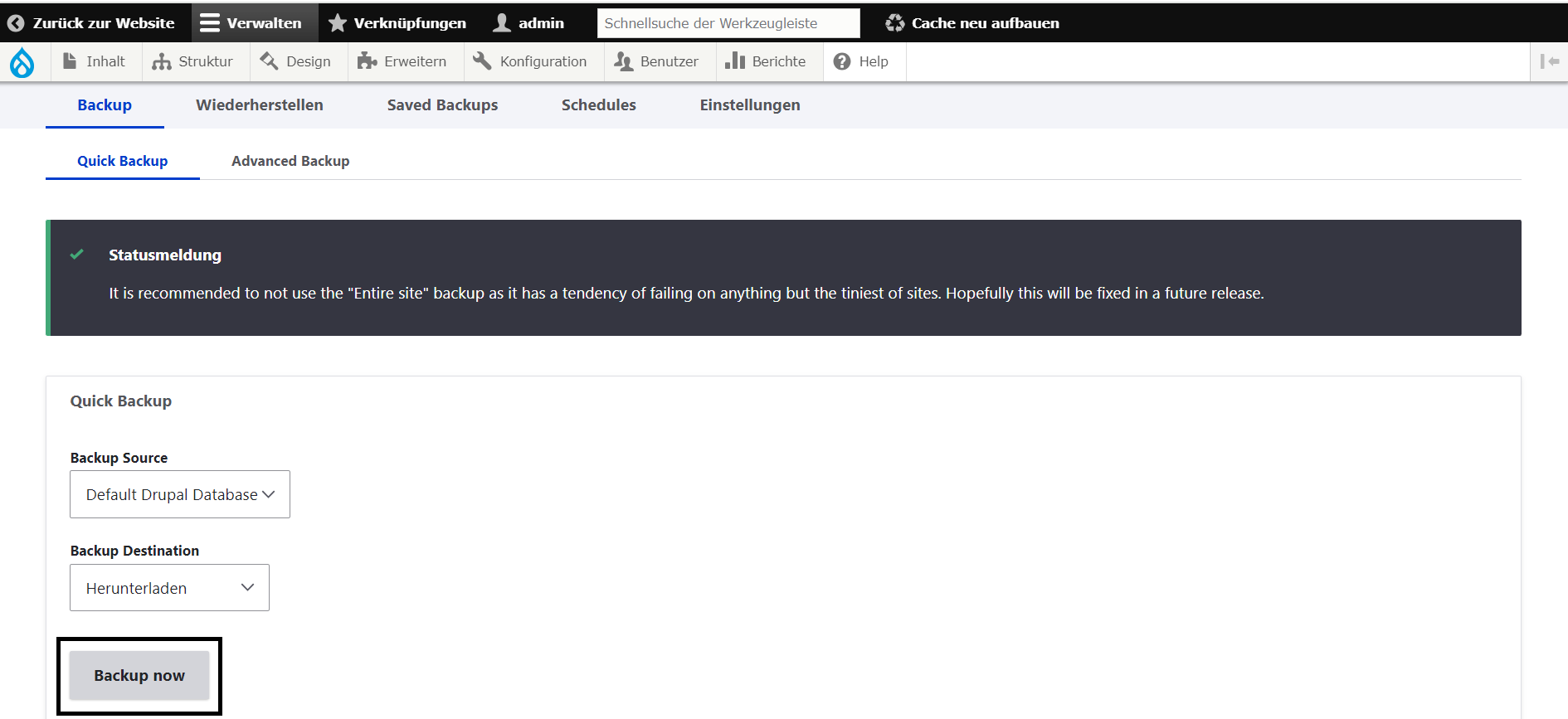
View Saved Database list
Note: You need to login as Super Admin to view saved database. To see saved database list, follow given steps.
- Click on 'Konfiguration (Configuration)' -> 'Entwicklung (Development)' -> 'Backup and Migrate'.
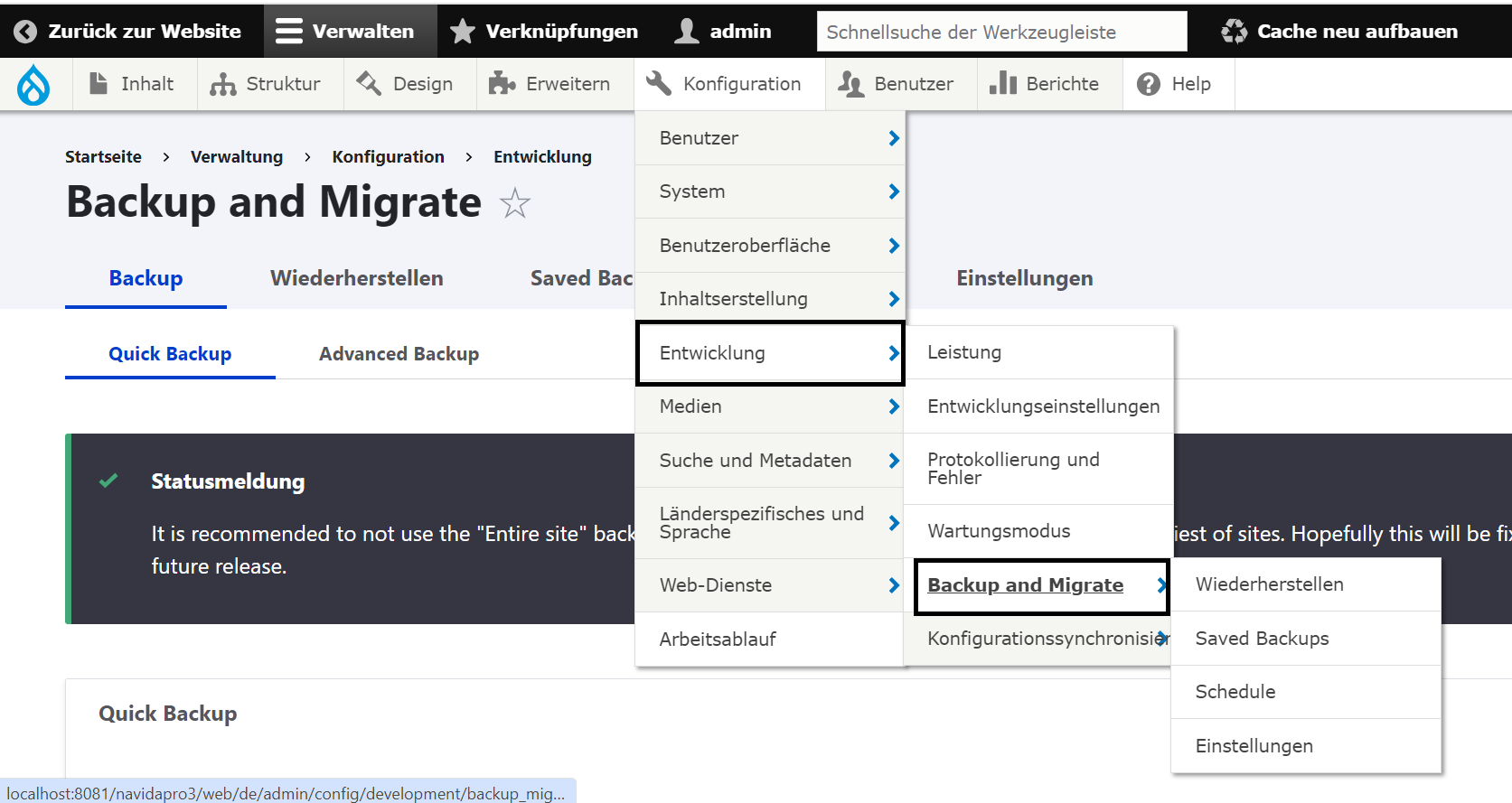
- Click 'Saved Backups' tab. It will display the list of saved backups in table format with coulmns Name, Datum (date), GroBe(Size), Aktionen (Action)
Name - Name of database backup file
Datum - Backup created date
GroBe - Size of the database
Aktionen - Actions to be performed
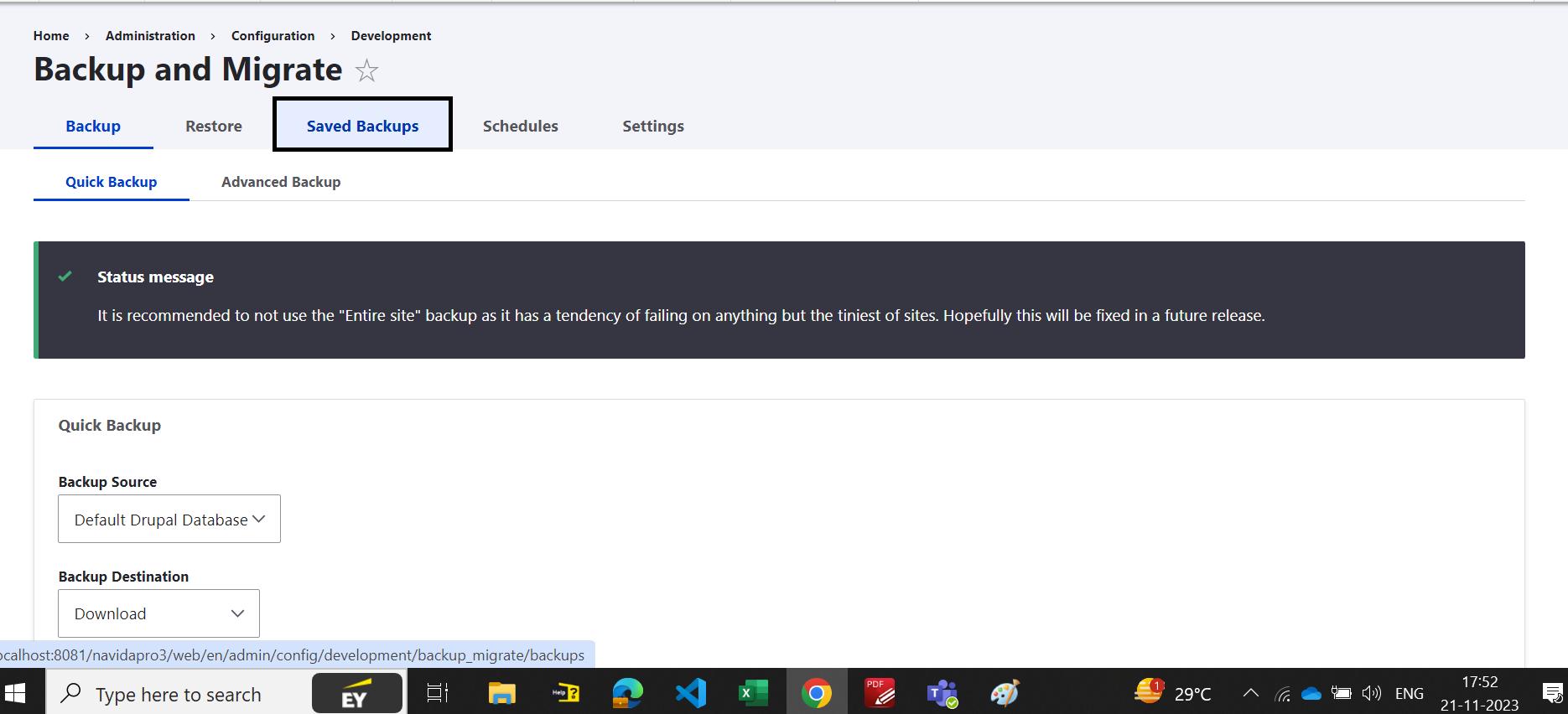 3) Click on 'View all backups in Private Files Directory' to see all backup files.
4) At Aktionen (Action) column click on 'Weiderherstellen (Restore)' to restore the database (It will replace all current data with old backup, please download latest database).
5) Click on 'Weiderherstellen (Restore)'
3) Click on 'View all backups in Private Files Directory' to see all backup files.
4) At Aktionen (Action) column click on 'Weiderherstellen (Restore)' to restore the database (It will replace all current data with old backup, please download latest database).
5) Click on 'Weiderherstellen (Restore)'
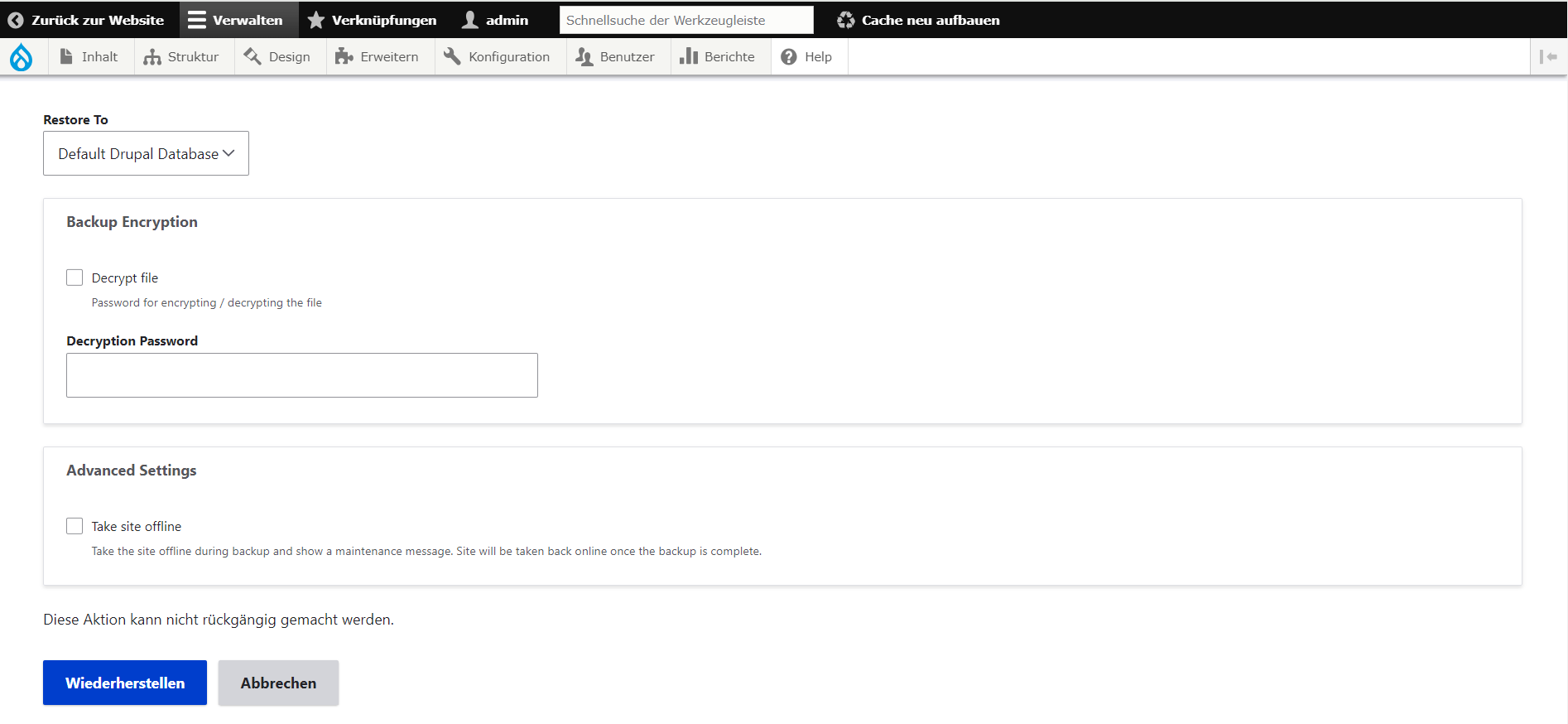 5) Click on 'V' arrow and click on 'Herunterladen (download)' the old database.
6) Click on 'Loschen (delete)' to delete the saved database. (Once backup is deleted it will not revert back)
5) Click on 'V' arrow and click on 'Herunterladen (download)' the old database.
6) Click on 'Loschen (delete)' to delete the saved database. (Once backup is deleted it will not revert back)